There are many file formats that Microsoft Word can open, including PDF. Use this word processing tool to view and edit your PDF files if you don't want to use a dedicated PDF reader. You can start your file in this app by two different methods, as we will show you.
When using Word to edit your PDF file, keep in mind that not all of the original formatting may be retained. This is because Word turns your PDF into an editable document, sometimes losing formatting in the process.
But this is also an advantage of opening a PDF in word, because you will automatically convert the pdf file to word.
Open PDF in Word Using File Explorer
Finding your PDF in File Explorer and opening it there will give you easy access to it in Word. You can do this on a Mac by launching Finder, right-clicking your PDF file, and selecting Open With > Word.
In order to do it on Windows, open a File Explorer window and locate your PDF first.
Right-click your PDF, and from the menu that opens, select Open With > Choose Another App.
Go to the app list and pick Word. If this app isn't displayed, click "More Apps" to view all of your installed apps.
At the bottom, after choosing Word, click "OK.".
You'll get a prompt once Word opens up with your PDF. According to this prompt, Word will change your file into an editable document, but you might lose some formatting in the process.
You can now see the contents of your PDF file on your screen if you click "OK." to continue.
If you’d like to make changes to your file, then at the top of your file’s contents, click “Enable Editing.”
And that’s how you use Microsoft Word as a PDF reader on your computer. Very useful!
Open PDFs Using Word App
Apart from opening PDF files through the file explorer, you can also open PDF files through the Word application. Immediately, here's how to open a PDF file in Word.
To do that, in Word’s top-left corner, click “File.”
From the left sidebar, select “Open.”
In the middle bar, click “Browse.”
You’ll see your computer’s standard “open” window. Here, open the folder containing your PDF and double-click the PDF file.
Word will display a message that says your PDF will be converted to an editable document and that you might lose some of its formatting. Click “OK.”
Your PDF’s contents are now displayed on your screen.
Those are two ways you can open a PDF file in Word. good luck!
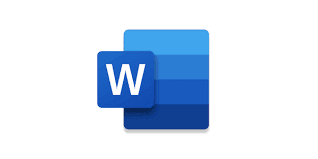


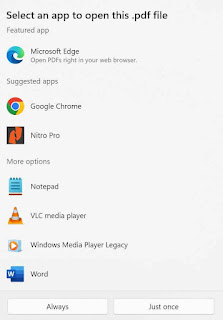


Post a Comment for "How to Open PDF in Word"